Actually its really simple and fast.
1) Open Photoshop and your "postcard" suited picture. I choosed that one taken by me in Piazza dei Miracoli in Pisa, Italy:

2) Go to Image -> Canvas Size or just press Ctrl+Alt+C and a new window will appear:
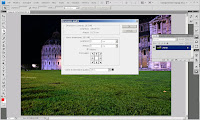
3) Insert Height and Width values as you prefer (usually same values for both and in pixel, they depends on the resolution of the picture you're framing) and on the bottom right you can choose the color by clicking on the little square.
Actually this will add a line around all of your picture by the values you inserted and the color you choosed. My values are H:1 W:1 Color:White

4) Let's re-do the second and third step; Go to Image -> Canvas Size or just press Ctrl+Alt+C and the canvas window will appear.
This time my values are H:15 W:15 Color:Black
As you can see, that step will add you a bigger line than the one before (this time we used H:15 W:15) that will be our frame around the picture giving to it a postcard mood!

Hope you liked. As usual, please share.







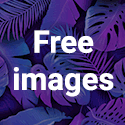



Comments
0 Response to 'How to: Add Postcard Frame to a Photo'
Posta un commento